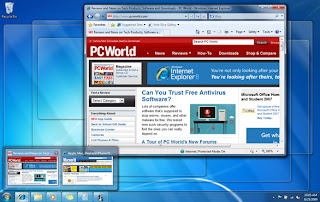Create A Free Android App For Your Blog
Android is a Linux-based operating system designed primarily for touchscreen mobiledevices such as smartphones and tablet computers. Initially developed by Android, Inc., which Google backed financially and later purchased in 2005.
It's really great idea to create a native Android app for your blog. In this tutorial I'll show youhow to create an Android app without any App Development knowledge. Download an example at this link.
AppsGeyser is a free service that converts your content into an App and makes you money. Your app will have all you need including messaging, social sharing, tabs and full support for HTML5 enhancements.
Visit AppsGeyser and Sign Up. After signing up, click on 'Create App' button. You'll see a big list of app tabs. Now we have to choose a suitable tab for our app. I'll tell you about two different methods:
Using Mobile Site
If you're using Blogger Mobile template or you have a mobile version of your site then you can choose 'Website' option:
In next page fill up your site details and preference (I'll use my second blog WWE Fans Nation to explain this tutorial):
In Website URL section fill your mobile sites url (http://www.yourblog.com?m=1 for blogger users.) Fill all fields and then click on 'Create App' button. It's Done!!! In next page you'll receive downloading link and more options about your app. You can download this app by clicking here.
Using Feed
You can also create an Android app using your blog's feed. Click on 'Create App' button and in next page choose 'NEWS Feed' option:
It's really great idea to create a native Android app for your blog. In this tutorial I'll show youhow to create an Android app without any App Development knowledge. Download an example at this link.
AppsGeyser is a free service that converts your content into an App and makes you money. Your app will have all you need including messaging, social sharing, tabs and full support for HTML5 enhancements.
Visit AppsGeyser and Sign Up. After signing up, click on 'Create App' button. You'll see a big list of app tabs. Now we have to choose a suitable tab for our app. I'll tell you about two different methods:
Using Mobile Site
If you're using Blogger Mobile template or you have a mobile version of your site then you can choose 'Website' option:
In next page fill up your site details and preference (I'll use my second blog WWE Fans Nation to explain this tutorial):
In Website URL section fill your mobile sites url (http://www.yourblog.com?m=1 for blogger users.) Fill all fields and then click on 'Create App' button. It's Done!!! In next page you'll receive downloading link and more options about your app. You can download this app by clicking here.
Using Feed
You can also create an Android app using your blog's feed. Click on 'Create App' button and in next page choose 'NEWS Feed' option:
Now fill your feed url (Ex: http://feeds.feedburner.com/WWEFansNation) and fill your app's details. After completing this form click on 'Create App' button. In next page you'll receive downloading link and more options about your app. You can download this app by clicking here.
You can add more than one tabs to your app. Also, you can monetize your Android app usingAppsGeyser's publishers program.
You can also publish your app on Google Play by paying one time 25$ fee. Don't forget to leave a comment.
You can add more than one tabs to your app. Also, you can monetize your Android app usingAppsGeyser's publishers program.
You can also publish your app on Google Play by paying one time 25$ fee. Don't forget to leave a comment.