Saying goodbye to the AdSense for Feeds blog
Thursday, July 26, 2012 | 11:15 AM
Thanks to everyone who has been a loyal reader of this blog over the years. After some consideration, we recognize that we're just not generating enough content here to warrant your time, so we won't be posting here any longer. Thanks again for being an enthusiastic FeedBurner user.
Your stats, right away
Do you hate delays? Do you think being told to “Please wait…” by websites, cash machines, call centers, and the doughnut stand drive-thru guy in the year 2010 is a sure sign modern living isn’t quite meeting our collective expectations as a planet?
Good news! Today, we will be rolling out a new, experimental interface for Google FeedBurner. The real story is what’s new under the hood, however: the new interface provides real time stats for clicks, views, and podcast downloads, which means you can start seeing what content is drawing traffic from feed readers, Twitter, and other syndicated sources as it happens.
Good news! Today, we will be rolling out a new, experimental interface for Google FeedBurner. The real story is what’s new under the hood, however: the new interface provides real time stats for clicks, views, and podcast downloads, which means you can start seeing what content is drawing traffic from feed readers, Twitter, and other syndicated sources as it happens.
Additionally, if you use the FeedBurner Socialize service, and your platform uses PubSubHubbub or you ping us when you post, you can for the first time get stats on how much traffic your feed items are receiving from Twitter, as well as feed reading platforms like Google Reader in one place. Again, all within seconds of posting your content. Ping? Pong! Yep. That fast.
Your subscriber and reach numbers are still calculated based on a whole day's worth of requests, and are based on the traffic you received yesterday and before; but your item stats reflect the traffic you are receiving right now.
You can access the new interface by visiting http://feedburner.google.com/gfb/ or logging intofeedburner.google.com and then clicking on the "Try out the NEW (beta) version!" link at the top.
The best way to see these real time features is to publish a new post and then switch to the “Last two hours” view to begin seeing updates.
To access feed management or previous analytics functionality, you can continue using the original interface at feedburner.google.com.
In the new interface, we are focusing on two things: our new real-time stats presentation and getting messages about and issues with your feed posted to the top-level dashboard, so that you can better diagnose any issues that may prevent your feed from being delivered in real time. If you have any comments or questions, look for the “Send Feedback” link at the top of the page to tell us what you think.
Enabling social sharing with FeedFlare
Feed content is being constantly distributed via new channels and endpoints every day. More and more, these new channels involve sharing your content in social networks and applications such as Facebook, Twitter and Google Buzz.
Recently, we launched our Socialize service to help you as the publisher distribute your feed via social networks, with the first network being Twitter. If you use Blogger, you can already connect your feed to Buzz via the "connected sites" link in Buzz.
But it's equally important in the social world to make sure your subscribers can also share your feed content easily on these social networks. FeedFlare helps enable this by allowing you to configure links in your feed that promote sharing. You can do this by going to the Optimize tabFeedBurner and choosing FeedFlare, and then of course, adding some flare.
Now, we won't berate you for only doing the "bare minumum," nor do we recommend having "37 pieces of flare" in your feed - but we do think you should express yourself with at least a little flare that helps your subscribers move your content around these social networks a little easier.
To that end, just yesterday we enabled the official "Post to Google Buzz" FeedFlare in our catalog, which easily allows users to repost your content to Google Buzz, and then automatically updates the label with the number of times it was posted.
Recently, we launched our Socialize service to help you as the publisher distribute your feed via social networks, with the first network being Twitter. If you use Blogger, you can already connect your feed to Buzz via the "connected sites" link in Buzz.
But it's equally important in the social world to make sure your subscribers can also share your feed content easily on these social networks. FeedFlare helps enable this by allowing you to configure links in your feed that promote sharing. You can do this by going to the Optimize tabFeedBurner and choosing FeedFlare, and then of course, adding some flare.
Now, we won't berate you for only doing the "bare minumum," nor do we recommend having "37 pieces of flare" in your feed - but we do think you should express yourself with at least a little flare that helps your subscribers move your content around these social networks a little easier.
To that end, just yesterday we enabled the official "Post to Google Buzz" FeedFlare in our catalog, which easily allows users to repost your content to Google Buzz, and then automatically updates the label with the number of times it was posted.
These links appear as so in your feed (though the exact presentation will vary depending on where your feed is being displayed):
Also included in our official catalog are "Share on Facebook" and others that may be relevant for your audience. If you are an old time FeedBurner user, it may be time to revisit your FeedFlare setup and add some of these new ones.
In addition, if you don't see the FeedFlare you need, you can always develop one using the FeedFlare API which is documented in our FeedFlare Developer Guide.
Socializing your feed with Twitter
Sometimes you reach across the hedgerow to share with your nearby neighbors. Other times, members of the household move away and yet you can't keep from calling to remind them to wear a hat and such because it's chilly out. Today, we're celebrating acquaintances near-and-far by launching the ability to send your feed to Twitter.
FeedBurner has always been about measuring, managing, and monetizing syndicated content. Our hope is that by providing one application in which you can direct your feed in real-time to a number of endpoints, in this case Twitter in addition to the myriad feed readers, aggregators, and search engines that we have always supported, and then following on with providing analytics for measuring exactly how and where your feed gets distributed across social media, you can make better and more informed decisions about how to monetize your content.
Many of our publishers who have tried our Google Analytics feed item link integration have already noticed that their most popular feed items have been shared many times on Twitter.
FeedBurner has always been about measuring, managing, and monetizing syndicated content. Our hope is that by providing one application in which you can direct your feed in real-time to a number of endpoints, in this case Twitter in addition to the myriad feed readers, aggregators, and search engines that we have always supported, and then following on with providing analytics for measuring exactly how and where your feed gets distributed across social media, you can make better and more informed decisions about how to monetize your content.
Many of our publishers who have tried our Google Analytics feed item link integration have already noticed that their most popular feed items have been shared many times on Twitter.
We're now taking our distribution and analytics a step further by enabling the ability to automatically publish the feed items that meet your criteria to Twitter, using the Google URL shortener at goo.gl.
To get started, go to the Socialize service on FeedBurner's Publicize tab and add the Twitter account to which you would like to post items from your feed. You can take the default settings and click [Save] to start socializing immediately, or use the options we offer to customize exactly which feed items are sent to Twitter and how exactly you would like them to look. The next time you post a new item to your feed it will be sent to Twitter (as always, make sure to ping FeedBurner whenever you update your feed so this process happens as near real-time as possible).
For full details on all Socialize options, see our FeedBurner Help Center topic.
To see the results, take a look at the Twitter account in which you are sending your updates. This blog post, for instance, as well as select blog posts from this and the FeedBurner status blog, will appear from now on at http://twitter.com/feedburner. If Twitter is where you are consuming most of the latest content these days, please follow @feedburner to receive our updates in your favorite Twitter client.
"Afternoon, Frank." "Hey howdy, George."
It's about time these two neighbors got to talking to each other. Most Saturday afternoons you'd find them politely waving as they passed at each other by with their push mowers, tending to their neatly manicured tables, charts, and graphs. It just made sense that the grounds would look that much more complete if they removed a bit of fence between them. And so they've done just that.
Specifically, we will help you classify your links by tagging the Source as "feedburner", the Medium as the channel in which we sent out your feed such as "feed" or "email", and the Content as the actual endpoint application in which the user viewed your feed content such as "Google Reader" or "Yahoo! Mail". In order to slice your traffic by these endpoints, in the All Traffic Sources view in Google Analytics select the "Ad Content" field in the second column.
In the coming weeks, you will start to see many more distribution endpoints in your reports. The represent ongoing additions to our database of applications that process feeds.
By default, these analytics will show up in the "All Traffic Sources" and "Campaigns" views in Google Analytics. You can filter the results just to only the traffic that comes from Google FeedBurner by filtering on "feedburner" on the All Traffic Sources page or "Feed:" on the campaigns view. You can also use these sources in the Advanced Segments views.
In this view below, we actually have two separate feeds driving traffic to this blog, and that can now be tracked easily in one view.
If you have item click tracking enabled, we are now automatically tagging your item URLs with Google Analytics parameters. If you're not using Google Analytics, or for some other reason don't want these parameters in the requests coming to your website, you can turn off Google Analytics tracking on the "Configure Stats" page on the Analyze tab at http://feedburner.google.com. If you don't have item click tracking enabled, this is also the perfect time to turn it on, which can be done on this same page.
For instance, if you would rather see the detail of where your feeds are read directly, you can add ${distributionEndpoint} as the medium, and then you will get views that look something like this.
Again this will happen automatically except in one specific case: if you are already tagging your feed item URLs with Google Analtyics tags such as "utm_source" and "utm_medium" - we have disabled this feature and you will have to turn it on manually by selecting "Track clicks as a traffic source in Google Analytics." Note that if you do this, we will replace any existing "utm_" tags that may be in your permalinks with the values generated from FeedBurner.
In the coming weeks, we will be releasing more features in Google FeedBurner that take advantage of this functionality, so we highly recommend that you register and set up your site with Google Analytics if you haven't done so already.
AdSense policy clarification on using AdSense for feeds and AdSense for content
This is just a quick clarification on AdSense for feeds as it relates to the AdSense for Content specific policy of only allowing three ad units and three link units per page.
Many publishers have asked the question "Since feed items often get displayed with many feed items on a single web page, can using AdSense for feeds jeopardize the status of my AdSense account?"
The answer is no. Having three ad units per page is a product specific policy for AdSense for content. Product specific policies can be read about here.
In essence, the variable ways in which feed items are displayed are controlled and optimized automatically by the AdSense for feeds application and the choices you make as a publisher in your AdSense account when configuring your AdSense for feeds ad units. This means we may automatically suppress ad impressions when we detect there are too many feed ad units being displayed, resize ads based on the size and length of your content, and adjust the ads that are displayed based on the device in which the feed is being read.
AdSense for feeds now available directly in Blogger
One of the things our publishers have always asked for are ways to make it even easer to configure their blogs to work with FeedBurner and AdSense for Feeds. We're happy to announce that Blogger users, with just a few clicks, are able to do both at the same time.
Yes, this year for Halloween, AdSense for feeds is putting on a Blogger costume and allowing all Blogger publishers to easily monetize your RSS and Atom feeds directly from the Blogger interface, in the same way you set up AdSense on your blog beforehand.
To set this up, go to Blogger and select the blog you wish to monetize on your Blogger Dashboard, and select "Monetize." This will give you some basic options for configuring ads, and if you already have connected your Blogger feed to FeedBurner, will confirm that the proper feed is being configured. AdSense for feeds will automatically pick the right ad sizes for your users, content, and end medium.


After setup, you will be able to view your AdSense reports (including feed revenue) directly from the Blogger Dashboard, as well as from your AdSense account. Additional feed management options for your feed and feed analytics will be available from http://feedburner.google.com.
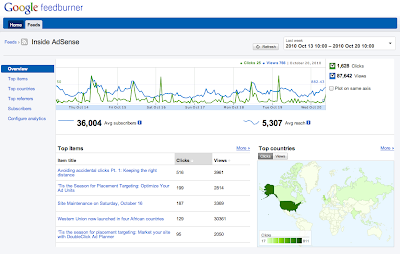
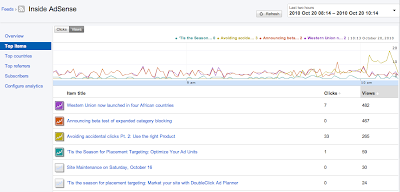









No comments:
Post a Comment
Leave the comments